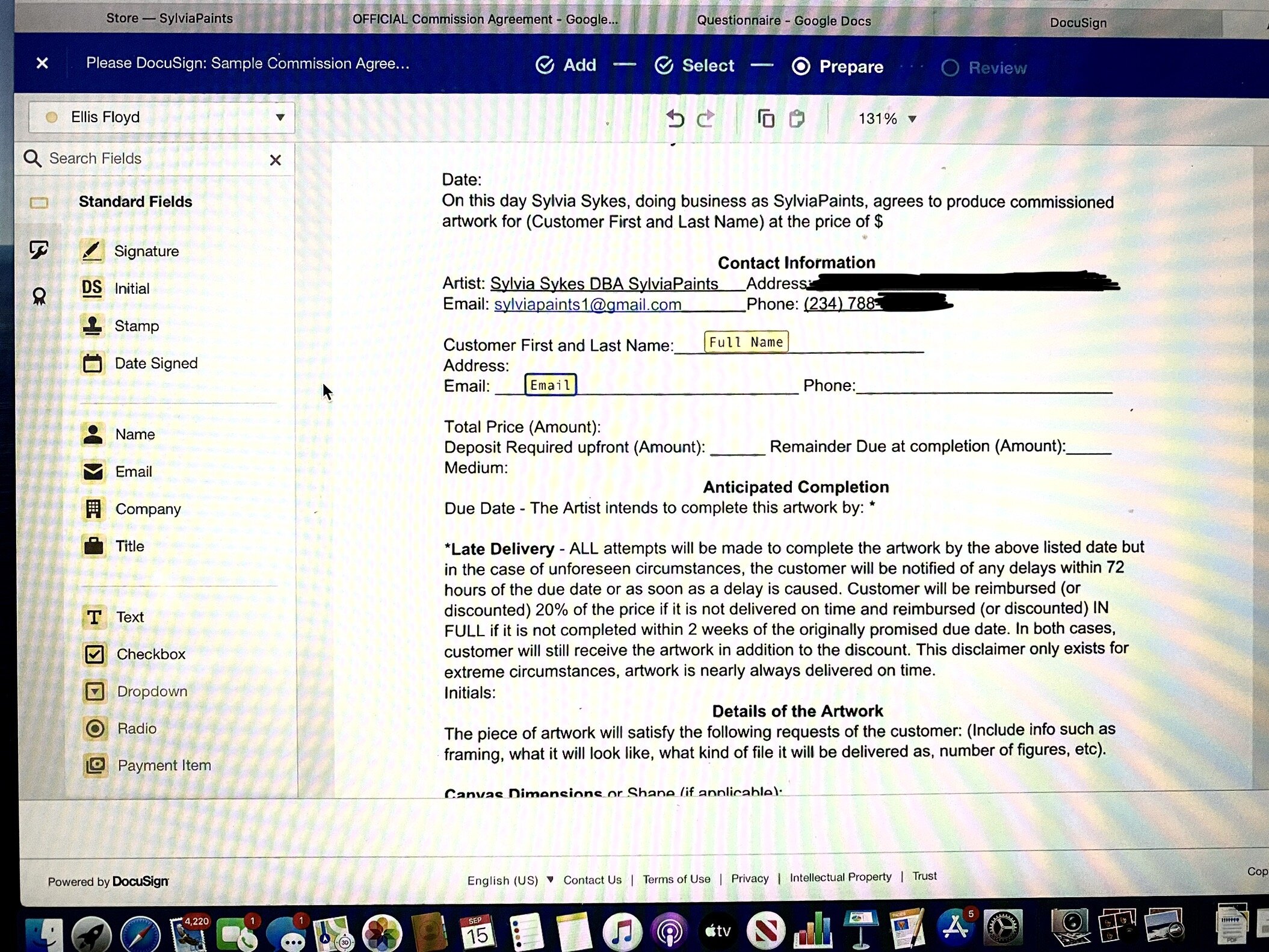Using Docusign for Art Commission Contracts
My First Experience with DocuSign
As I discussed in this previous Blog Article, having a contract in place for Commissioned artwork is ESSENTIAL. To implement that procedure I decided to utilize Docusign.
Docusign is a digital contract or e-signature website that provides users with efficient, accessible and convenient contract management services.
Basically that means you can arrange a contract to be signed completely online from anywhere, even from a smartphone, within seconds.
I’ve been slow to get the ball rolling but I finally created an account and this was my first experience (with pictures!). As an observation exercise I signed up for the service, created a Mock Commission Agreement and sent it to my boyfriend. I then observed his full experience to see what the process would be like for future customers and made sure to document notes to help other people with implementing the practice for themselves.
Disclaimer: I’m not considering this to be a review of the service in its entirety because I haven’t been using it consistently. I just want to highlight my personal onboarding and first contract delivery experience for those who may be intimidated by the initial process of signing up and sending out their first Docusign agreement. This initial recap was written on September 17th, 2020.
My Overall Takeaway and Advice
Overall, it went okay but there were a few formatting issues. In order to make it very clear to recipients where they need to sign/ initial/ check etc on the contract, you need to allow for plenty of space between fill in boxes. I would recommend having at least 2 - 3 line spaces between these boxes. Most people will likely be using their phone and, with how I set up the contract initially, it was difficult to select the boxes using the Mobile version since they were so small and close together. It’s also better to insert as little boxes as possible, otherwise the page gets cluttered. In general it doesn’t seem like the service is as mobile friendly as I thought it would be but it is capable of completing via a smartphone.
I think it would be beneficial for Docusign to give guidance on this directly on the page when you are setting up a contract but they do not.
DocuSign Pricing
When I first arrived at the DocuSign Pricing webpage It was advertised that the least expensive subscription they have is $10/month which will afford you 5 sends (As of 09/15/20). But this price was not really true. As I began making an account I quickly learned that in order to secure THAT price you have to purchase it all at once for the entire year for $120. Which isn’t billed monthly at all. If you select to pay in monthly increments then the price increases to $15/month. That might just seem like a measly $5 BUT over the course of a year that equates to you paying $60 more than it is advertised on the homepage. Why do companies do this? Just say what it is please.
I really hope you understand this reference lol
Also, I am not sure how this happened but when signing up there was some kind of error. Since I was so perplexed by this misleading info about the price I know for certain that I selected to be billed monthly. I remember because I was frustrated about needing to adjust my budget to account for the additional $5 that I was not expecting. Yet for some reason, when the order went through, it selected to bill me annually! I was very upset by this but decided to leave it alone….and then there was more.
The order summary page said that my total, after supposedly selecting to be billed annually, was $120.00. Yet when it went through to my Credit Card transaction it was $128.09. Again, small differences here but it's the principal! I’m assuming that the $8 is tax but It seems to me that WHATEVER it was, it should have been included in the summary billing page AND explained. I don’t like when companies do this kind of sneaky or misleading billing.
Drafting a Document in DocuSign
From what I have seen so far, Contracts cannot be fully drafted in DocuSign. The bulk of the Contract must be drafted outside of the program and then uploaded to the site as a pdf or other word processing document. This is how it looks at the homepage.
As you can see it gives you the buttons on the left (name, signature, email, etc) which you drag and place at the blank spaces on the contract to be filled in appropriately by the recipient.
Fortunately, I had already drafted the above Sample Commission Agreement prior to signing up. In the picture above you can see that I left this with Blank information spaces so that it could be easily customized for each client. This may be obvious to others but here’s where I originally stumbled:
Do not upload your generic contract template with plans to fill in ALL the blanks via DocuSign like how you see above. I now know that the best strategy here is to customize the contract you want OUTSIDE of the program leaving minimal fields that need filled in on DocuSign.
From my first attempt I learned that these customized fields technically COULD be entered within DocuSign but that has a few problems. 1.) At least on Mobile version, It clutters the page and looks confusing to the recipient. 2.) If you add the customization via a text button it will allow for the customer to change it leading to some potential problems with the contract if it isn’t caught. The following picture illustrates this second point.
This is from the signed and final document that was sent back to me. The use of ebonics here, while humorous, is obviously not how I drafted the contract. The recipient (aka my boyfriend) experimentally changed my insertion of a simple “No, it is not.” to “No it is not, cuz “. This was to see if that could potentially be an issue and it turns out that it definitely could be a potential issue.
This picture also illustrates something else. In my initial drafting, I thought it would be a good idea to put initials after each major point on the contract (see above). I thought that it would make recipients more likely to actually read the contract as opposed to just blindly signing it. However, in my experience the multitude of initials needed was just an added difficulty, especially trying to select such small boxes on the phone, which led to the recipient being irritated. Since I want the contract delivery to be as smooth as possible, I’ll be only adding an initial box to the end of each page (excluding the last which will have the signature).
Another Thing - Spacing Issues on Mobile Version
For some reason the letters have no spacing at all and it does not look like the actual contract when the it is viewed on the mobile version in the Portrait orientation. It’s like all the letters are there but they are just mushed into one long string of letters and the font is changed.
Rotating it to landscape orientation seems to fix the problem. I wouldn’t say this is a big deal but it may lead to some confusion or discomfort with the contract.
Problem fixed but might still be an issue.
Something I Really Like!
DocuSign will let the Sender know when the Recipient opened the document, not JUST when they sign it. Maybe it’s just my anxiety talking, but for some reason that gives me some reassurance. Knowing the person got the contract and is just taking their time viewing it will clear my head and prevent me from anxiously messaging them to confirm that they received it.
Giving Clients a Heads Up!
For some perspective my boyfriend and I are both pretty tech savvy and, as you can see, we still briefly stumbled when filling out the first test contract on his phone. Therefore, I wouldn’t say the prompts are COMPLETELY self explanatory or user friendly and consequently recommend giving recipients a few heads up before you send them the contract.
These are the key guidance points I will give DocuSign recipients:
The Docusign contract CAN be filled out on any smart phone but it works better on a computer.
If you are on you are on a smart phone selecting the desktop version may help with readability and ease of use.
Rotating the screen to landscape orientation might also help.
For your signature the digital software will allow you to:
Draw your signature & initials with your finger (for smartphones) or your mouse (for computers)
OR you can select a digital signature drafted by the software (Which will be your name or initials in cursive font).
Either selection is still legally binding and accepted as a digital signature.
Once you draw or select your signature & initials for the first box, the rest of them are signed & initialed with a simple tap or click on the boxes.
What you need to fill out is your full contact info, your initials at the bottom of the first 3 pages and your signature on the fourth page. All the rest of the contractual information has been filled by myself.
At the end, Docusign will suggest that you sign up for an account to have access to your copy of the contract. That is unnecessary, I will send you a copy.
SUMMARY
It is amazing how much a simple account build and test run taught me about this service. For this reason I think it would be very effective for Docusign to allow new users, with the limited send subscription, to send one free test contract so that we all could see the adjustments we need to make to our contracts to work well with the site. This whole experiment cost me 2 sends which is almost half my sends for the month.
Because of the minor inconveniences, I’m still not completely comfortable with the service. However, given the fact that I’ve paid for a year (not on purpose) I’ll have to figure it out and use the service anyway. If there are any veteran Docusign users reading this that have any recommendations or advice please comment below or reach out via the contact section. Useful additional information will be added to this Blog article with credit for your input.
Thanks for reading, and as always, I hope this was helpful!
Sylvia Sykes
Creator of SylviaPaints